Open the UPDD Commander "Settings" by clicking the pointer finger icon in the menu bar or by launching UPDD Commander from Applications/Utilities folder
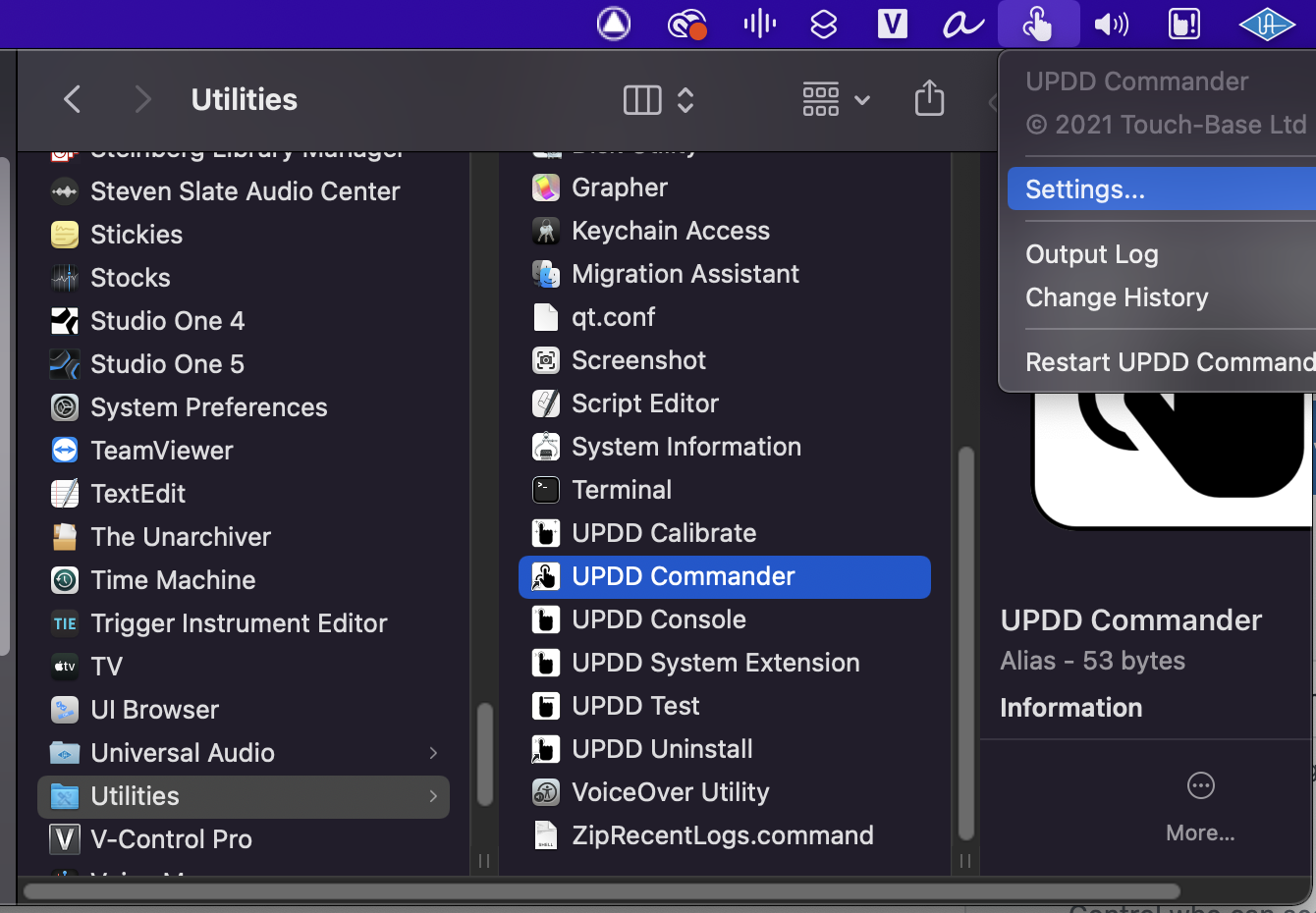
Then under File go to "Reset All Touch Gestures" to restore the default gesture settings.
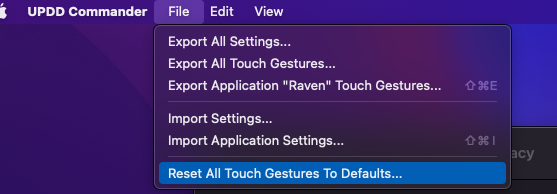
Or in the file tab selected “Import Settings” and load this UC profile.
https://download.slatemt.com/Support/RAVEN%20updd%20commander%202022.ucexp
The TUIO port settings for the RAVEN app should look like this with "Dividing X Axis" checked on.
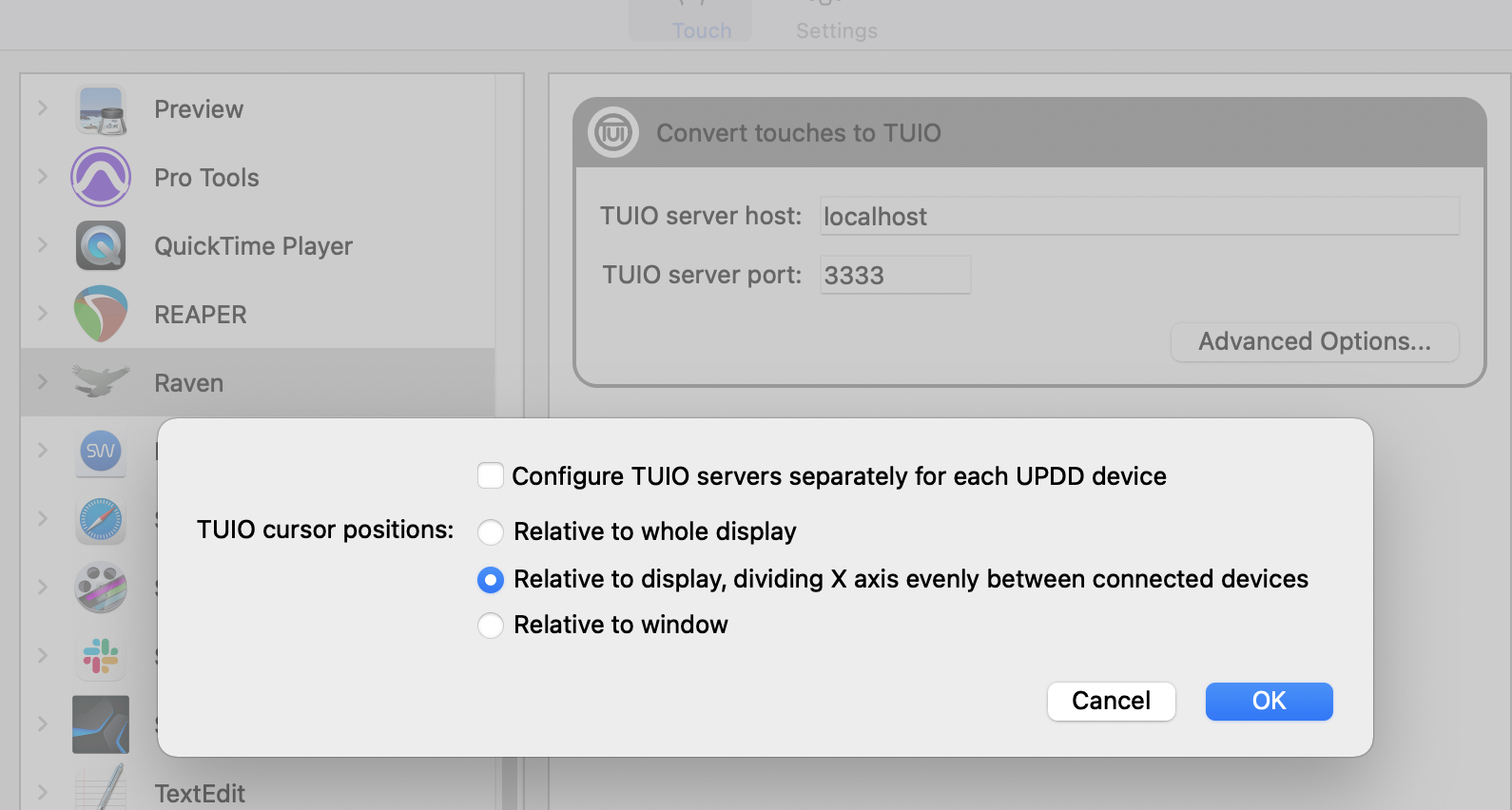
The UPDD Commander Settings tab should look like this by default, there is no need to change these settings unless using a legacy MTi1.MTX touch screen with Multi-Touch Platform.
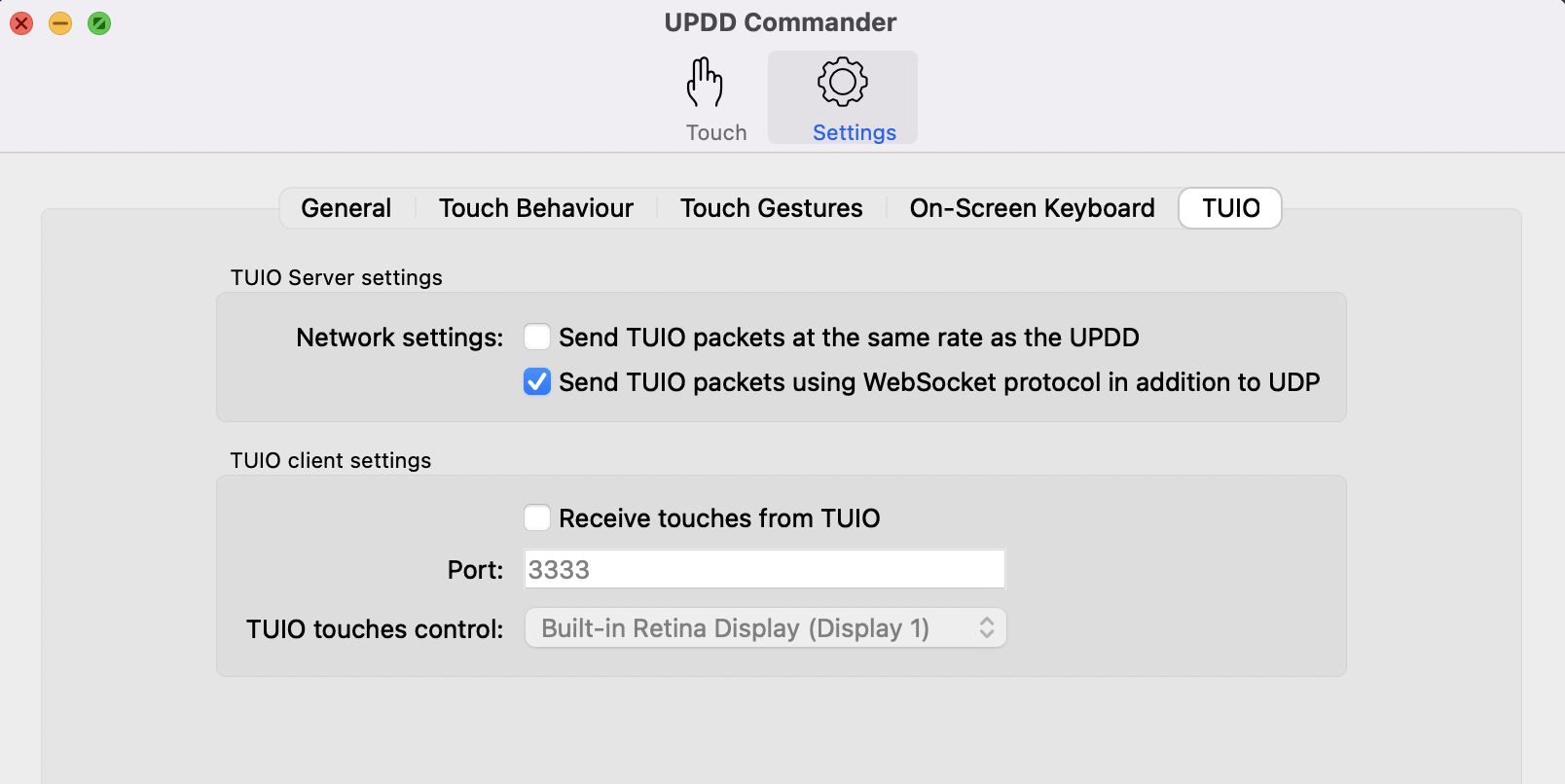
Comments
Article is closed for comments.