Touch not working on macOS (No Registered Devices)
If the USB cable is confirmed to be working and plugged directly into the computer, then there is a permissions issue blocking the touch driver. macOS 10.10 and above requires users to explicitly allow any newly installed 3rd party system extensions. To complete the installation, please allow loading the UPDD Touch Base extension in System Preferences > Security & Privacy > General and click allow. If the allow option doesn't show up, do a restart and then check for the Allow button. For more info view this video about all the security and permissions needed to install UPDD. https://youtu.be/gzGaDpCIlBI?t=797
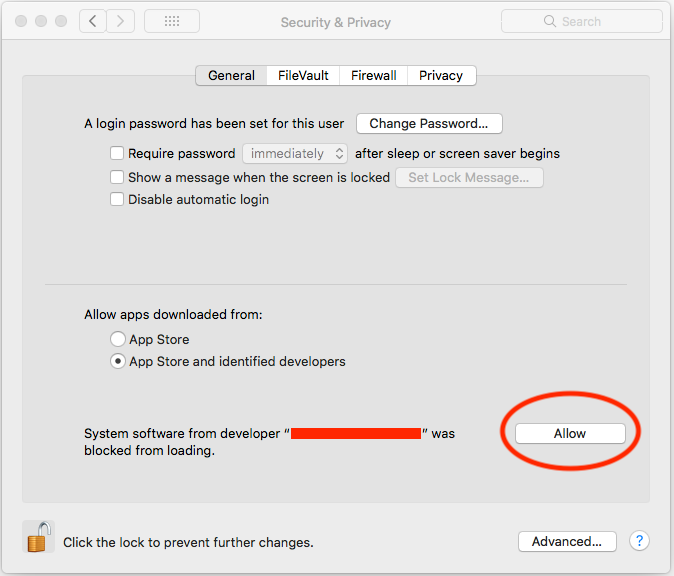
If the Allow button still doesn't show check the System Profile and confirm if the Driver is Disabled and if the USB is plugged in. Select "System Information.." by option clicking the menu. Then in this tab confirm the USB is detected and the driver is not blocked.
Under Disabled Software confirm Touch_Base isn't showing. If it is, then re-install the driver and click allow when asked.
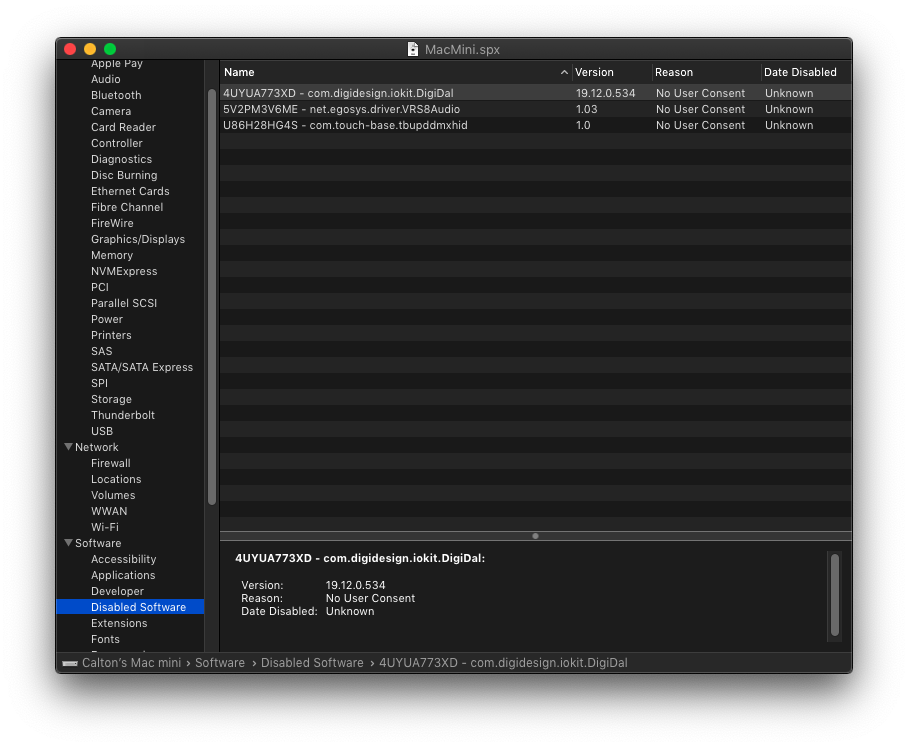
If the driver is not "Disabled" check the USB tab for the HID Touch Controller, if this is not showing then there must be a hardware issue with the USB ports or cables. 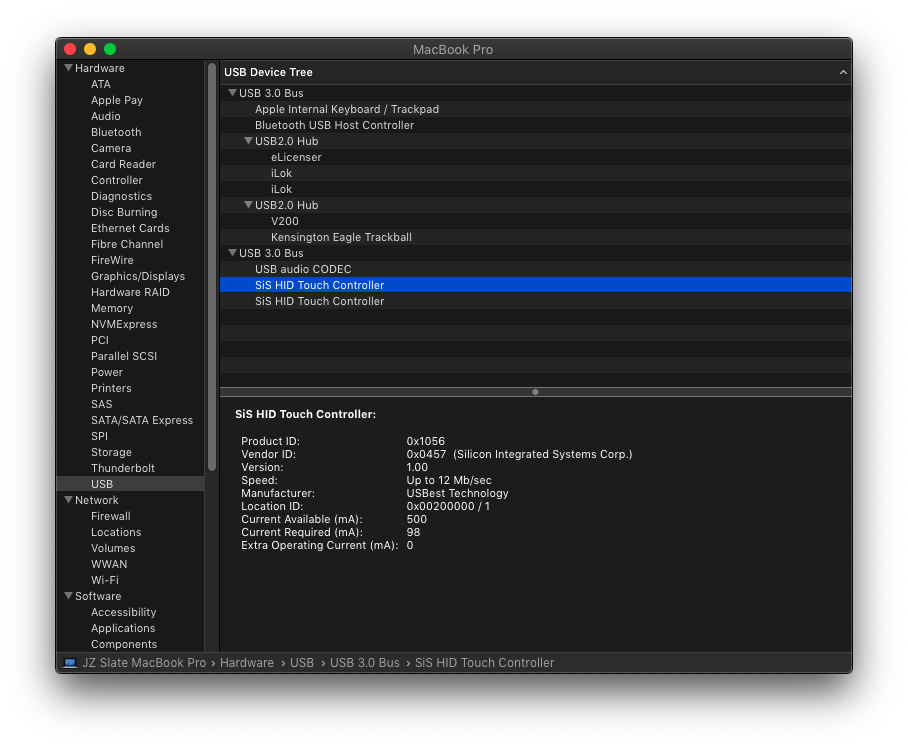
Nothing happens when clicking the Allow button on macOS High Sierra 10.13
Another driver developer shared this 'work round' with us that apparently works in some cases:
1. Open "System Preferences", "Keyboard", "Shortcuts" tab
2. Set "Full Keyboard Access" to "All controls"
3. Open "System Preferences", "Security & Privacy", "General" tab
4. Press tab key until the "Allow" button is highlighted
5. Press space bar
Now the touch driver has access.
Still no device found in UPDD Status.
First, you must reboot your system into the recovery environment. To do so, invoke a system restart and hold down the keys Command + R right before it reboots. Don't let go of the keys until you see the Apple logo or a spinning globe.
Wait for the system to reboot into the recovery environment. If it works, you should see a window like this:
1. Once that window appears, pick the Utilities menu in the menu bar, and then select "Terminal"
2. When the terminal window opens, enter the following command:
spctl kext-consent disable
3. Open the Apple menu and pick "Restart" to reboot your computer.
4. Open a terminal Window and execute
sudo kextload /Library/Extensions/tbupddmxhid.kext
UPDD should now be able to function as normal.
If you are direct then it could be an issue with High Sierra blocking the UPDD installer.
Users may need to download the latest UPDD driver from within the Slate Account.
http://users.drumclassroom.net
More info can be found here: http://support.touch-base.com/Documentation/50334/Mac
Comments
Article is closed for comments.