Saving RAVEN sessions and Layout
The following article explains how to save the RAVEN layouts and RAVLAY sessions. As well as setting the customized RAVLAY as the default session which will load every time the RAVEN is opened.
You will be guided through the following steps:
- Customizing layouts
- Saving the layouts
- Save the RAVEN Session (RAVLAY)
- Access the RAVEN Settings Toolbar
- Setting the saved RAVLAY as the User Default
- Hit "Customize" and move the RAVPANs and RAVEN Buttons/Tools around the layout to the desired location.

- Press the "Save Layout" button so it is lit up "green". Then press the layout number that the current configuration will save to.
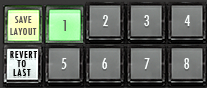
- Press the "Save RAVEN Session" button to save the RAVLAY. A window will open to name the RAVLAY and set the location it will save to.

- Press the "Settings" button on the bottom right of the RAVEN application to open up the RAVEN settings toolbar.

- Now press "Set user Default". The current RAVLAY will now open by default whenever the RAVEN is opened.

Comments
Please sign in to leave a comment.