Pro Tools Window Configurations to "SWAP" between multiple monitors.
When using Raven with multiple monitors the Mix window should be on Raven and Edit window on the 2nd non-touch display. But, Raven also works very well with the Edit window in Pro Tools so it is recommended to use "Window Configurations" to switch the Mix and Edit window between 2 or more screens.
Here are the instructions to easily setup a quick window "SWAP" that will exchange the Mix and Edit windows between screens.
1. Align the Mix window on Raven and the Edit window on 2nd display. Then navigate to the "Window" menu tab in Pro Tools and select "New Configuration" and save the configuration as number 1 with the name Multi Screen Layout 1 or any other name.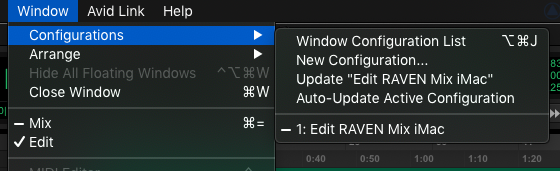
2. Now, move the Mix window to the 2nd screen and the Edit window to the Raven screen and save the configuration to number 2 and name Multi Screen Layout 2 or any other name.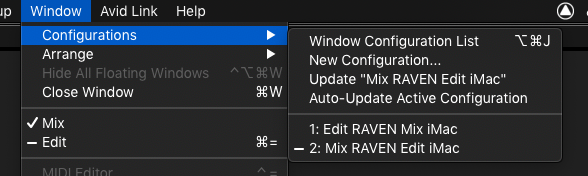
3. Create two empty Batch Commands by selecting "Clear All" in the BC menu and enter the key commands "numpad ." "Numpad 1" and "Numpad *"
If the keyboard doesn't have a numpad, then go into the "Quicklist" Menu and search for the BC for "Window Configuration 1" and "Window Configuration 2"
Empty the second BC and enter "numpad ." "Numpad 1" and "Numpad *" or search the quicklist for "Window Configuration 2" and add that into the BC.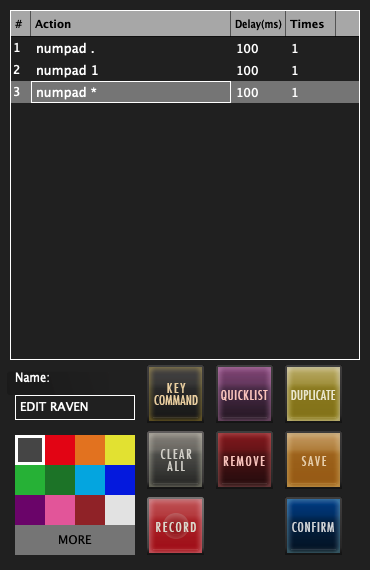
4. Now use the newly created BCs to "SWAP" the Mix and Edit window between the Raven and the secondary display.

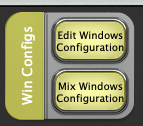
Comments
Article is closed for comments.