RAVEN 3.9 Windows Setup
-
Setup V-control ports in the Pro Tools MIDI Peripherals.
-
Check on "Always Fill Channel Strips When Banking" selected in Pro Tools Preferences under the Mixing Tab.
- Align the RAVEN Internal Mixer
- Check on "Keyboard Focus" for the most key commands and Batch Commands to work.
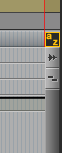
- Set Pro Tools to "Always Open as Admin". Right click the Application and select "Properties" then under "Compatibility" check the box for "Run This Pro Tools as an Administrator"
- Set UPDD Commander to run as Admin. https://slatemediatechnology.zendesk.com/hc/en-us/articles/9757708200343-RAVEN-Windows-UPDD-Commander-Setup
Comments
Article is closed for comments.