CORE Station RAVEN MTi2 Dual Logic Pro
For best window alignment it is necessary to keep the left RAVEN set as the main display on the far left in system preferences and the second RAVEN to the right of it. If using a 3rd display this will need to be set above the two Ravens or to the furthest right display.
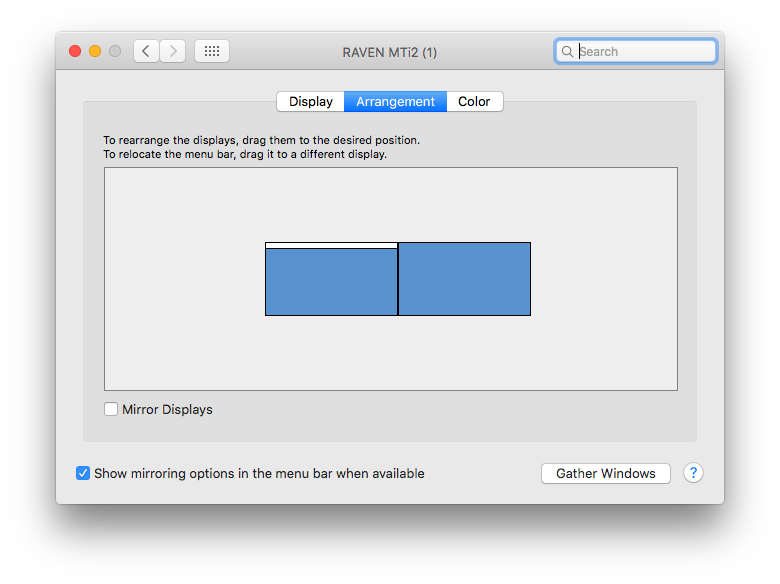
The RAVEN software defaults to have the Raven Internal Mixer on the left. As it will be easier for Right Handed people to Edit with the Right hand and mix with the left.
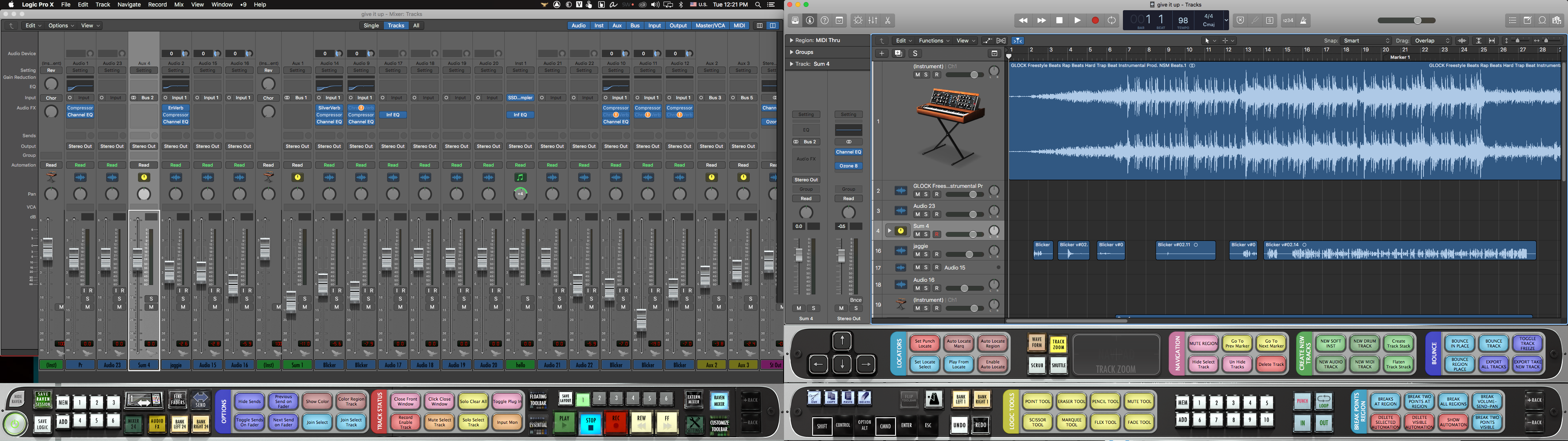
Use Screen set 7 or Dual if mixer on left, use Screen set 6 if the Mixer is on the right.
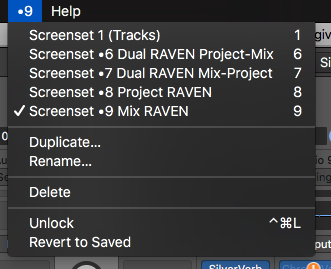
It is also possible to switch the windows around automatically with the Raven Swap 1-2 Button.
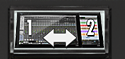
For Mixer on the right support, banking functions will need to be allow permission in order to be updated when using the SWAP feature on Dual Ravens.
1. Install Raven or Batch Commander as usual
2. Once it is installed, go into the package contents of the app but right clicking the application, then navigate to:
/Applications/Raven MTi.app/Contents/Resources/Services/Python/Cubase
3. Right click the Cubase or Logic folder and change all Sharing and Permission to Read and Write. This will allow Raven to adjust the banking.
4. Click the "Gear" drop menu and select "apply to inclosed items"
Comments
Article is closed for comments.