If all the HUI/MIDI preferences have been setup correctly and there is still no two way communication between Raven and Pro Tools, users will have to trash their Pro Tools Preferences and re configure HUI in the Midi Peripherals.
Pro Tools 9 and 10 on Windows
- Go to C:\Program Files (x86)\Avid\Pro Tools\Databases\Unicode and delete the Volumes folder.
- Go to C:\Program Files (x86)\Avid\Pro Tools\DAE\ and delete DAE Prefs.
- Go to C:\Users\*user name*\AppData\Roaming\Avid and delete the Pro Tools folder. ...
- Empty your recycling bin.
Pro Tools 11 & 12 on Windows
- Go to C:\Users\*user name*\AppData\Roaming\Avid and delete the Pro Tools folder.
- Note: If you cannot find the AppData folder, click on Organize and choose Folder and Search Options. Click on the View tab, then select Show Hidden Files and Folder. Click Apply then OK. AppData should now be visible.
- Empty your recycling bin.
Finally, reset all the HUI Peripherals and re launch Raven.
It is easy to tell if Raven is communication with Pro Tools as the "Stop" button will be pressed after running pro tools. If the stop button is not toggled down, then there is no communication. Also, if the Edit/Mix button doesn't switch to the correct window, there is still one-way communication.
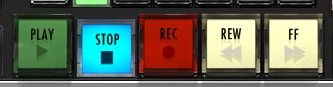
user may need to run V-Control Pro and Raven as admin.
Set V-Control Pro and Raven to Run as admin
- Go to C:\Program Files \V-Control Pro and right click the Exe. then click the "Advanced" tab and set to "always run as Admin."
- Go to C:\Program Files (x86)\Slate Media Technology and right click the Raven Exe then click the "Advanced" tab and set to "always run as Admin.
Comments
Please sign in to leave a comment.