Cubase Mixer Alignment macOS
The Raven Internal Mixer requires correct alignment and the correct tracks to be shown in order to align with the Cubase Mix Console properly. Showing incorrect tracks or not enough tracks can have effects on the banking and the faders.
When banking 24 faders right and left, be sure to zoom out in the mixer to show exactly 24 tracks at a time.


Be sure there are no Stereo In/Out tracks showing in the Cubase/Nuendo MixConsole, as these type of tracks do not output HUI, so V-Control Pro and RAVEN don't know they exist and cannot stay aligned in the RAVEN Internal Mixer.
Hide these Stereo Input tracks by clicking the visibility button in the tracks list.
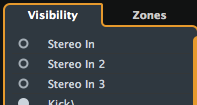
It is also possible to hide these tracks from the "Configuration Window". In Cubase 9 be sure to also hide the "Sampler Channels"
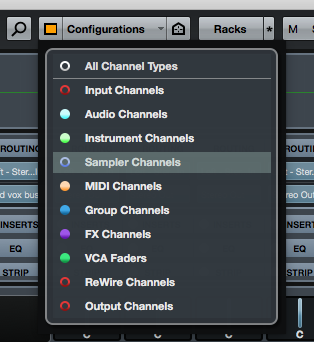
When showing 3 stereo in tracks the RAVEN Internal Mixer is out of sync by 3 faders.
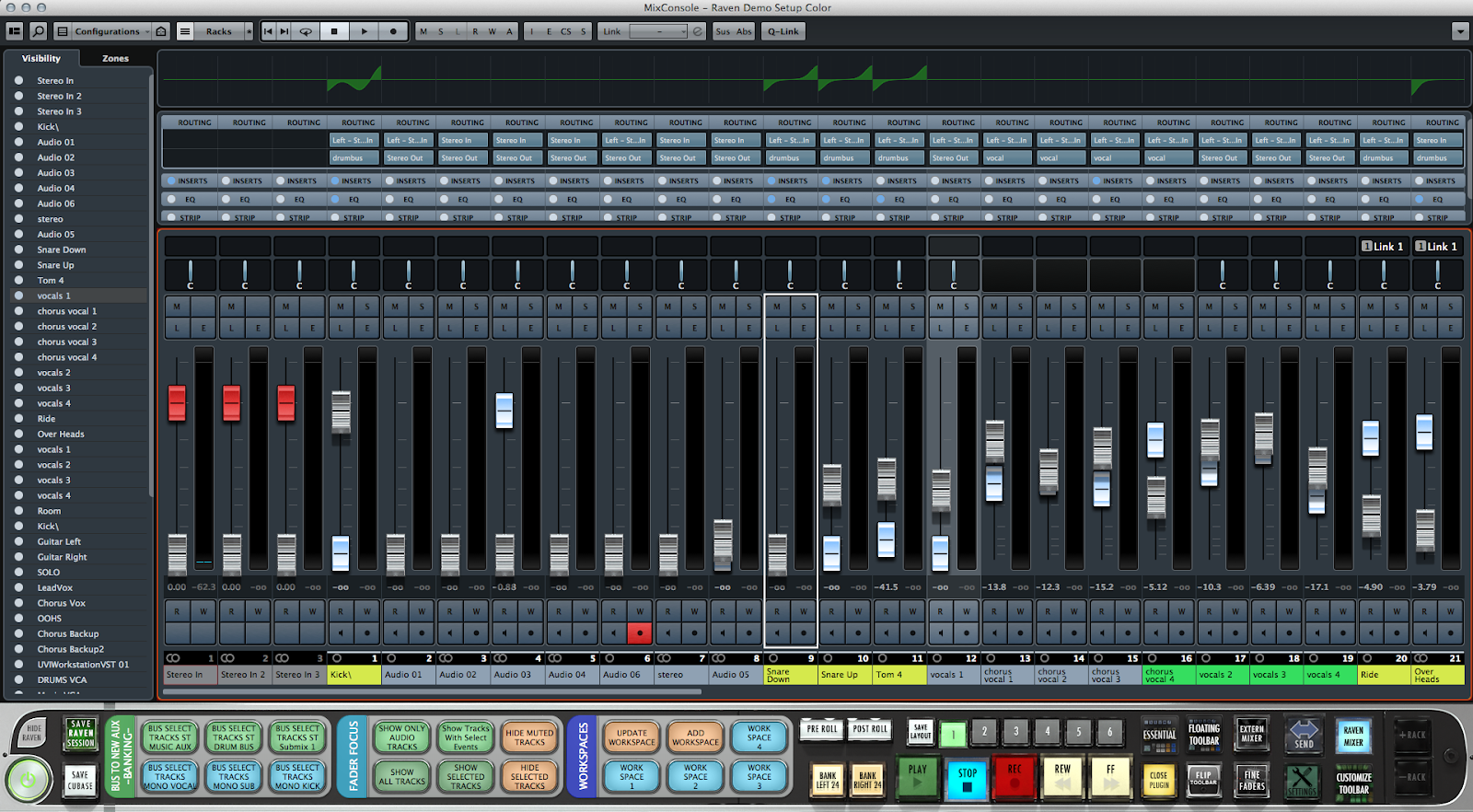
When showing 9 Stereo out tracks the RAVEN Internal Mixer is out of sync by 9 faders.

Hide these Stereo Outputs tracks by clicking the visibility button in the tracks list.
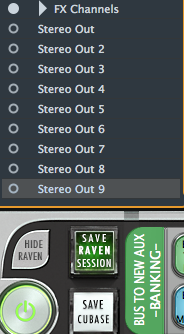
Below is the correct alignment when the Stereo In/Out faders are hidden


The Project Window uses Workspace 1 and the Mix Window uses Workspace 2.

The Project/Mix button on the RAVEN uses these Workspaces to recall the correct window layout, so be sure the correct Workspace is using the correct number.

The Workspaces are updated each time Project/Mix are pressed in order to save the window layout. So if the Channel Settings window or another window is opened while swapping it will be saved to the workspace.
When the MixConsole window is aligned and showing all the correct tracks add this setup as a Visibility Configuration to quickly access this fader group with a Batch Command Cntrl+Option+Numpad 1.
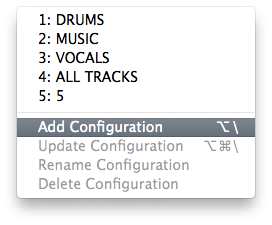
For the Cubase/Nuendo fader caps to align correctly with the RAVEN RAVEN Internal Mixer fader caps, be sure the volume trim of the faders is set to +6db. Cubase defaults at +6dB and Nuendo defaults at +12dB
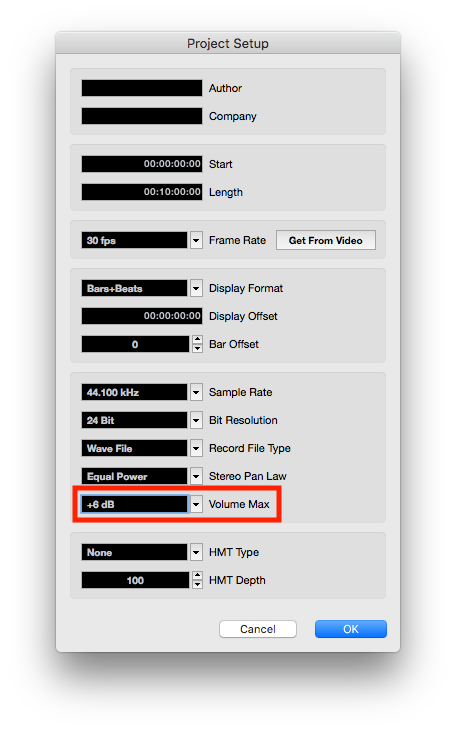
If using a Summing Mixer and need access to the In/Out Tracks. Open up MixConsole 3 and show only the In/Out Tracks on this mixer. The Control Room can also be shown in this console. This will allow use of the Raven Internal Mixer and the Sternberg In/Out tracks at the same time.
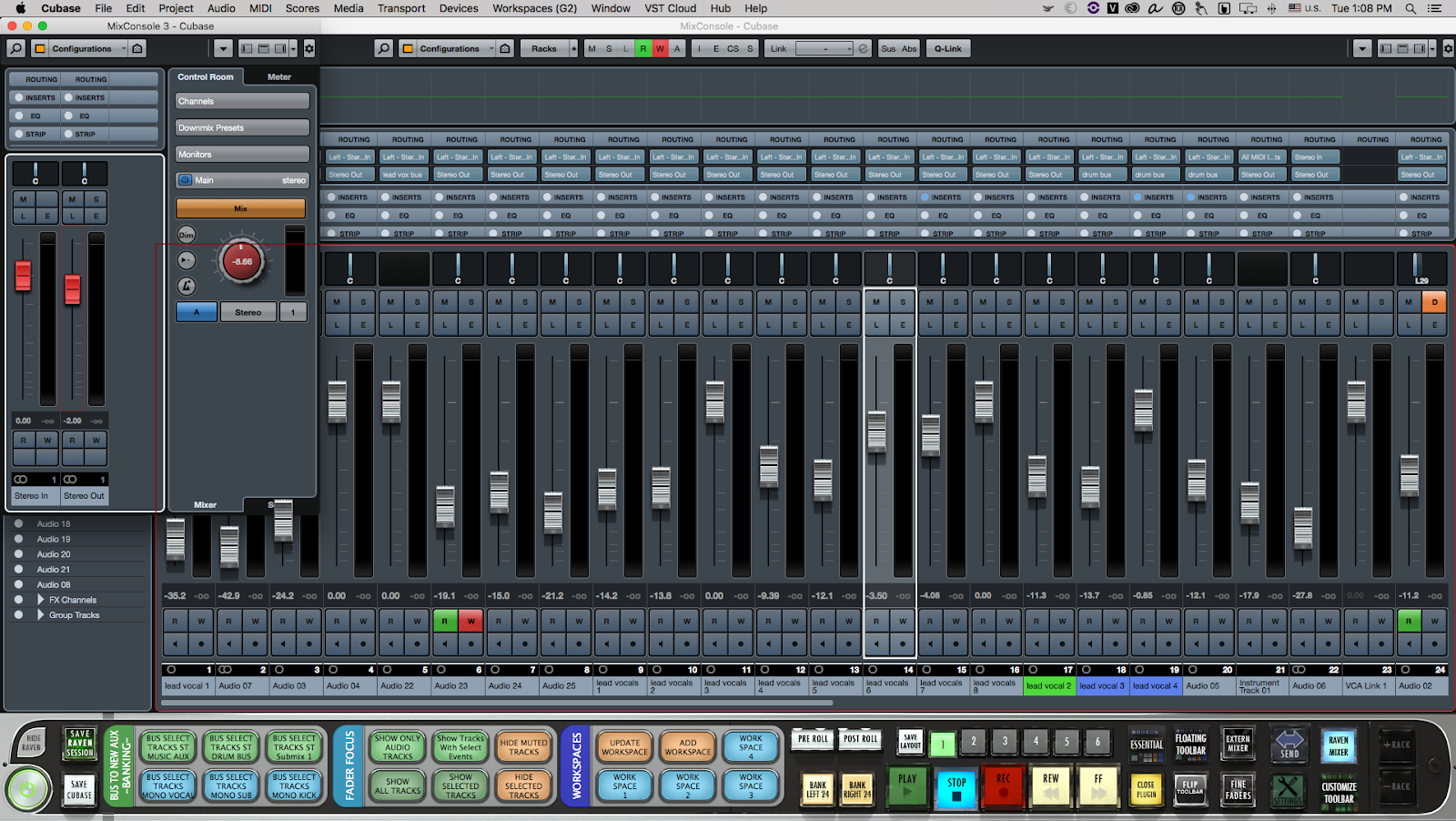
Be sure to "UNCHECK" Sync Project Selection and MixConsole so that Raven and Cubase will bank to the correct tracks in the MixConsole. For instance if track 56 is selected and in the Cubase project window, when switching to to the mix window, Raven will show tracks 1-24 and Cubase will have scrolled over to track 56.
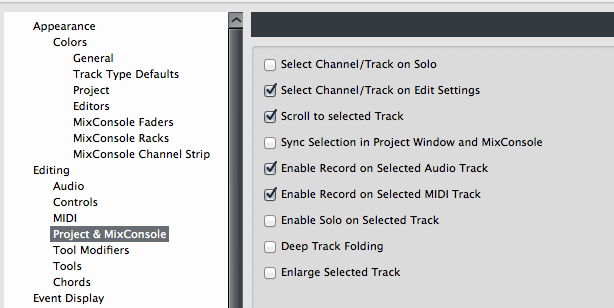
Lastly, make sure the Cubase Mixer Color Scheme is set to default, as Raven uses pixel detection to sync the Internal Mixer faders over Cubase. Select MixConsole and press Defaults and Apply on the bottom of the Window.
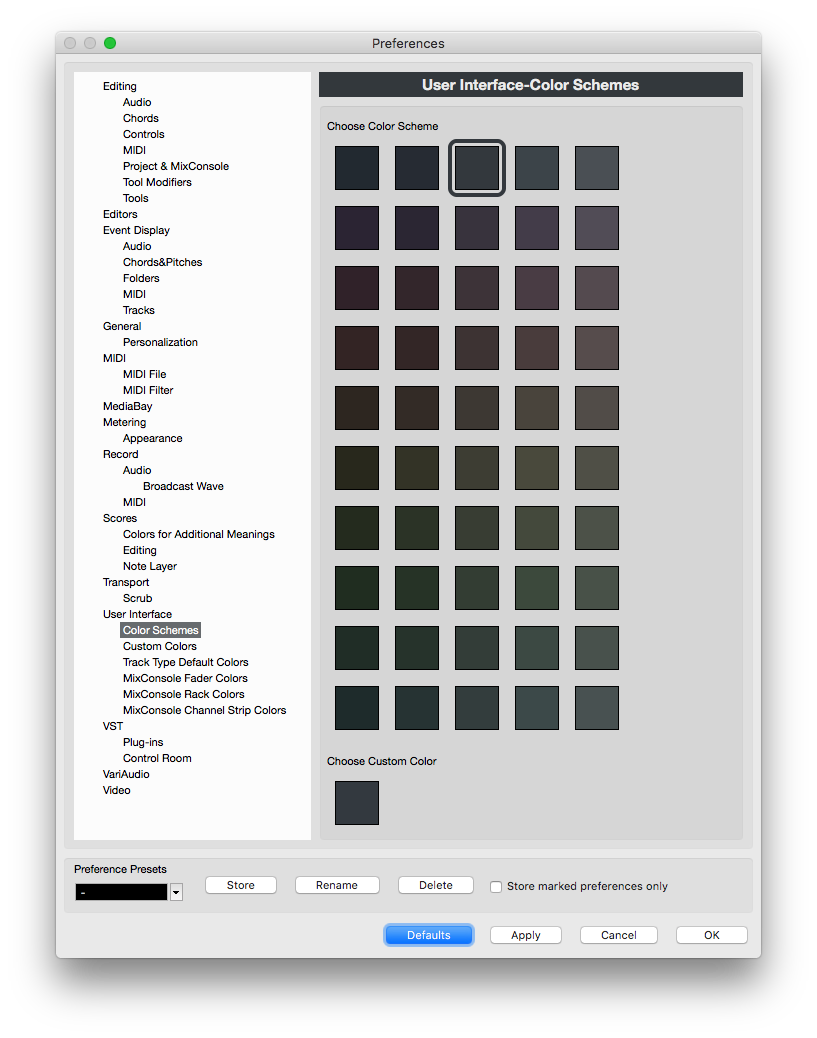
If users still cannot align, import the attached RAVEN CUBASE PREFERENCES File and move it to:/Users/jameyz/Library/Preferences/Cubase 9.5/Presets/Configurations. Then select this preference from within Cubase and this will automatically set all the color and banking preferences correctly.
If the Workspaces have been been modified, users can download them from this article and drag them into /Library/Preferences/Cubase 9.5/Presets. Close Cubase, then hold down the Option Modifier while clicking the "Go" tab in finder. This will reveal the User Library. Once opened, scroll to /Library/Preferences/Cubase 9.5/Presets and replace the current Window Layouts with the attached layouts then restart Cubase.
Comments
Please sign in to leave a comment.