Adjust Keyboard Language Settings
The Raven has been programmed for a U.S English QWERTY keyboard, so for most Batch Commands to function the proper keyboard language settings need to be setup as most Buttons on the Raven use Key Commands for Zooming and Undo/Redo Etc.
Slate Raven Technology is currently in development to support all languages, however to get the Batch Commands and Raven buttons to work in the mean time.
Follow these step for OSX and Windows.
Language Preferences for OSX 10.12.5
1. Navigate to System Preferences "Keyboard" settings and add a U.S keyboard by clicking the "Plus" symbol.
2. Check the box for "Show Input in Menu Bar"
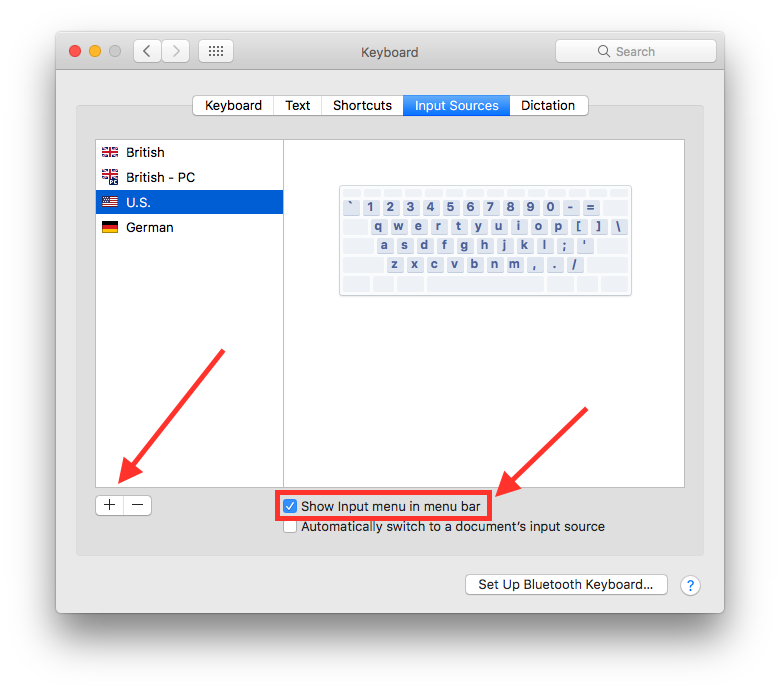
3. Select the U.S Keyboard from the Drop down options in the OSX Menu Bar.
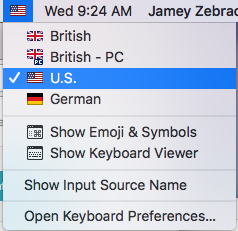
Language Preferences for Windows 10.
1. Navigate to the Control Panel and select "Language" settings and add an English US keyboard by clicking the "Add A Language" button.
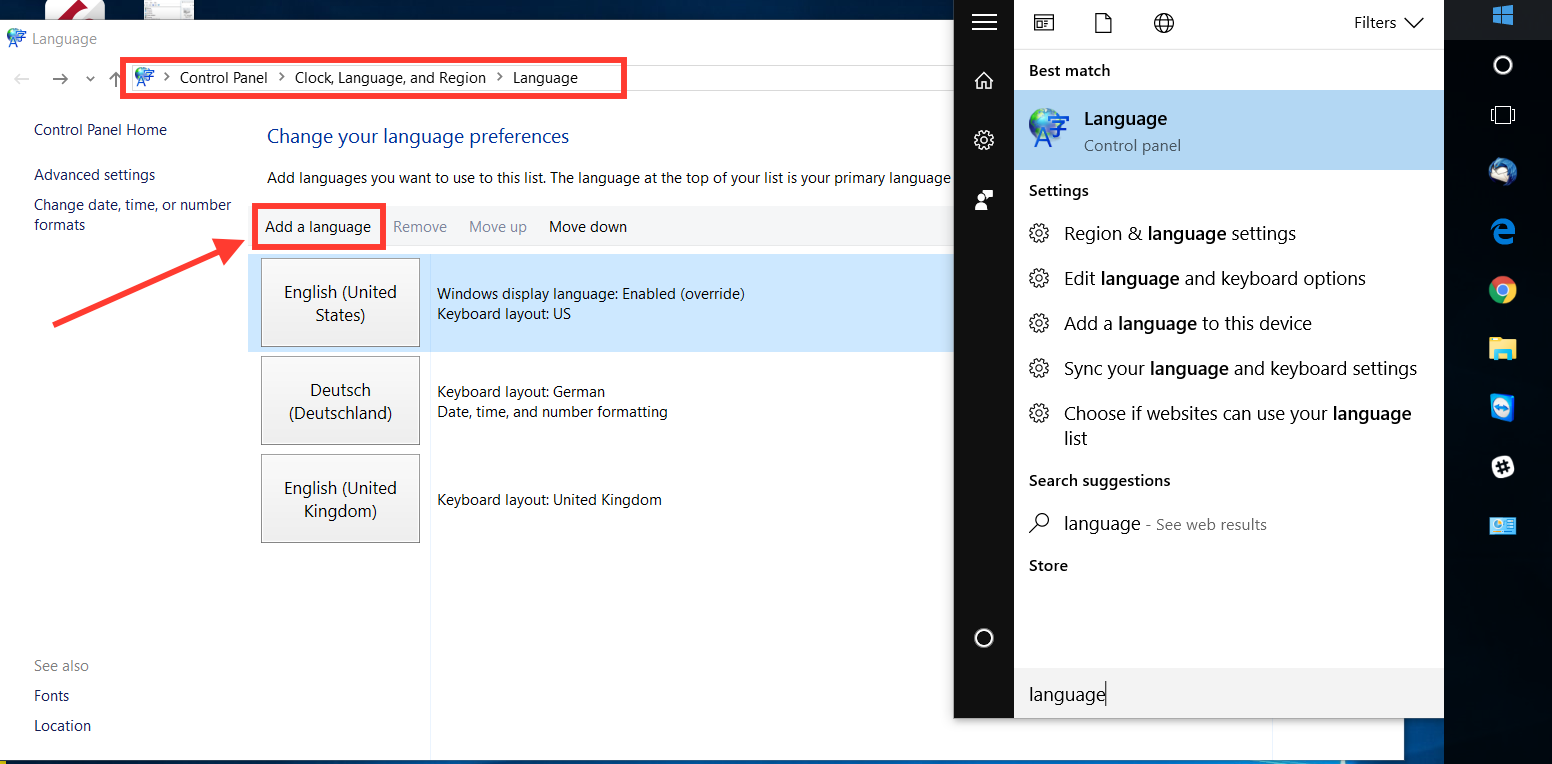
2. Select the keyboard for "English" and hit "Open"
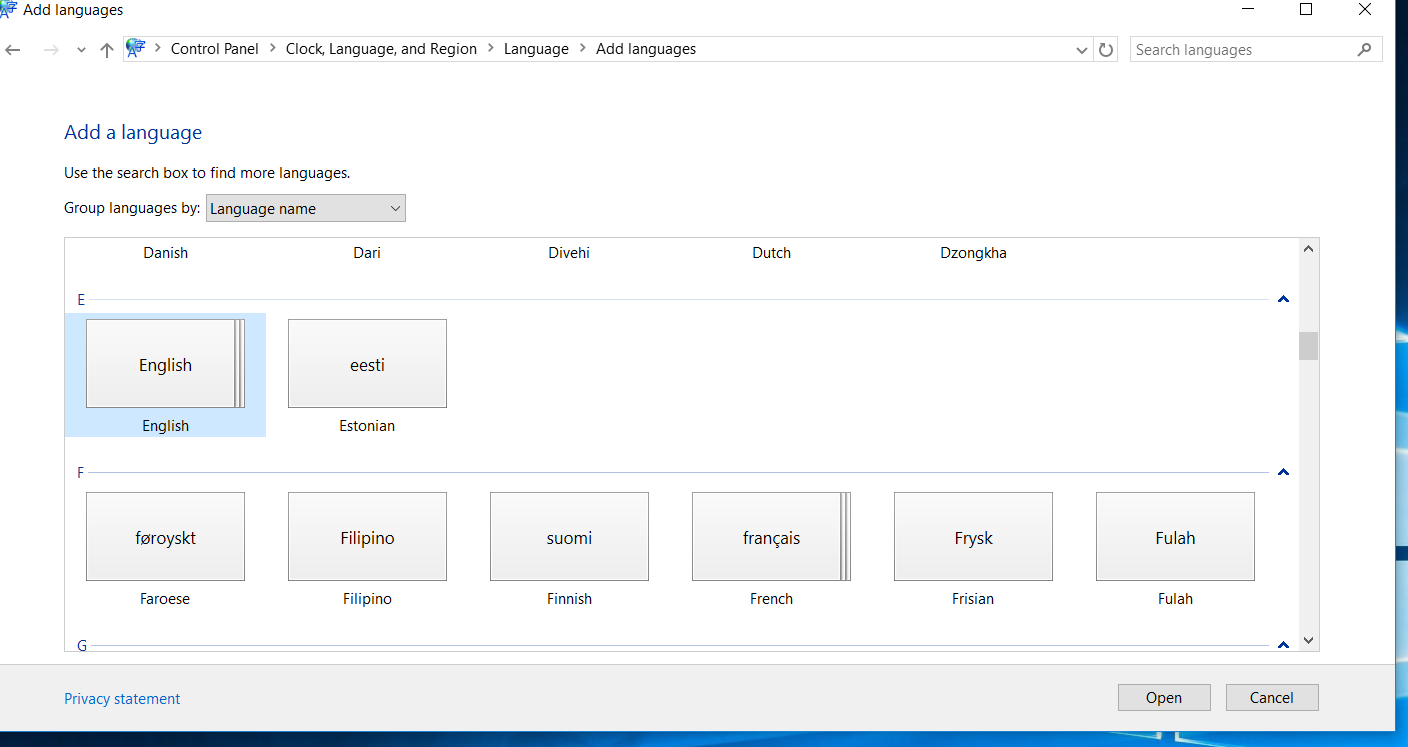
3. Check Advanced Settings and change the input method to "English US".
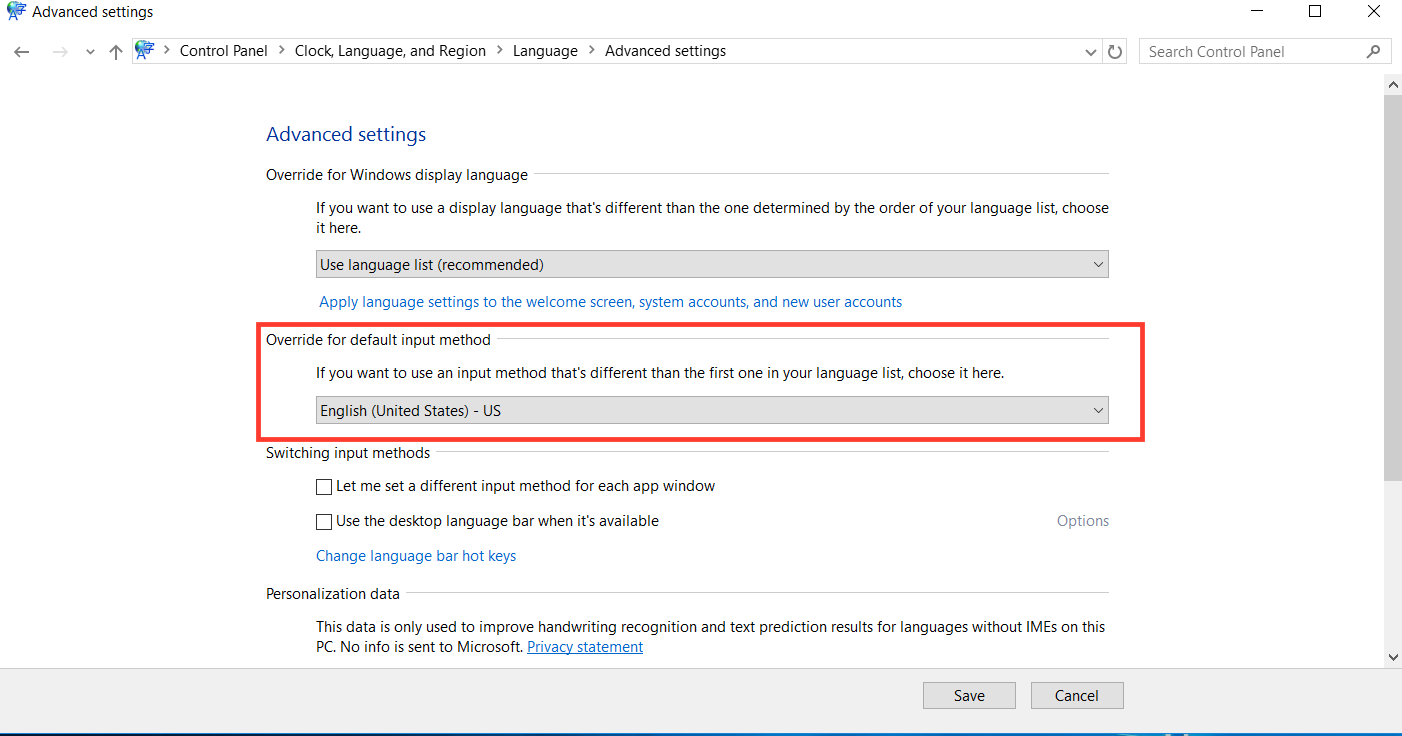
Comments
Please sign in to leave a comment.