Mac OSX Spaces/Desktops: Using Multiple Monitors with the Raven
Since the Raven needs to be the main display by default, users may prefer to have other applications open on a different monitor than the Raven. To utilize all of Mac OSX display features setup your mac with these settings.
- To show the Apple Menu Bars on both displays, Check "Displays have separate spaces" in System Preferences /Mission Control.
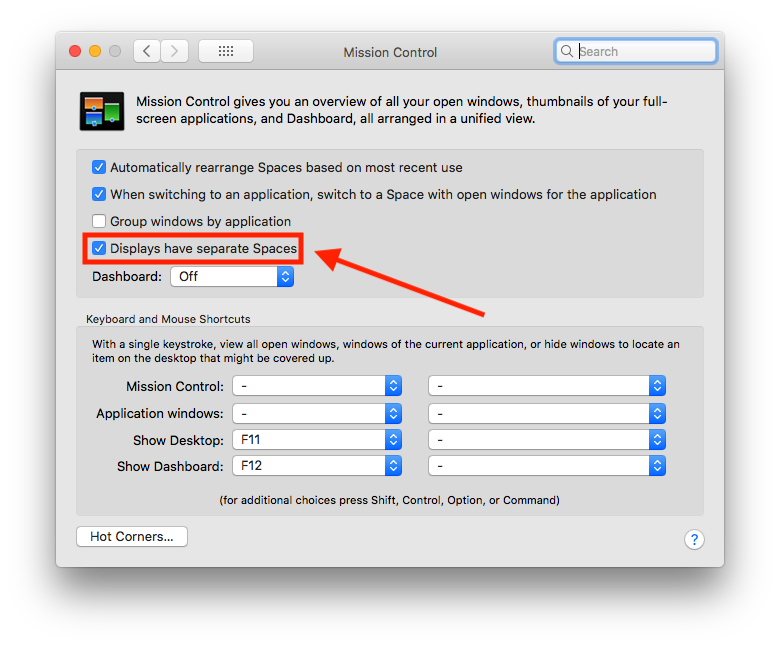
- Open Mission control with the
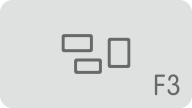 button. Then create Multiple Desktops using the Mission Control "+" button on the top right corner of the display. These desktops will allow access to the Dock on every display that is set to a desktop.
button. Then create Multiple Desktops using the Mission Control "+" button on the top right corner of the display. These desktops will allow access to the Dock on every display that is set to a desktop. 
- Right click the desired application in the dock and set it to open on the correct desktop.
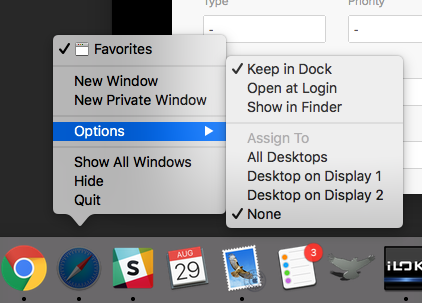
Note: Always set RAVEN and the DAW to a "None", as fixing these apps to single desktop will interfere with the window saving preferences.
Comments
Article is closed for comments.