Pro Tools Internal Mixer Alignment for Raven MTX
The Pro Tools Internal Raven Mixer requires the mixer window to be setup precisely in order for the Raven Multi Touch faders to sync with the Pro Tools mixer window.
1. Check the Mix Window is maximized by clicking the green maximize button and be sure that the Pro Tools Mix Window is scrolled all the way left, so track 1 is showing.

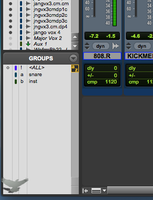
In OSX 10.11.1 Option+Click the green button to fit the screen bounds precisely.

Be sure the Display Color preferences are set to the Top Default Settings.
Note: Changing the Color of the screen can upset the alignment of the Internal Raven Mixer since it is only setup for default screen colors.
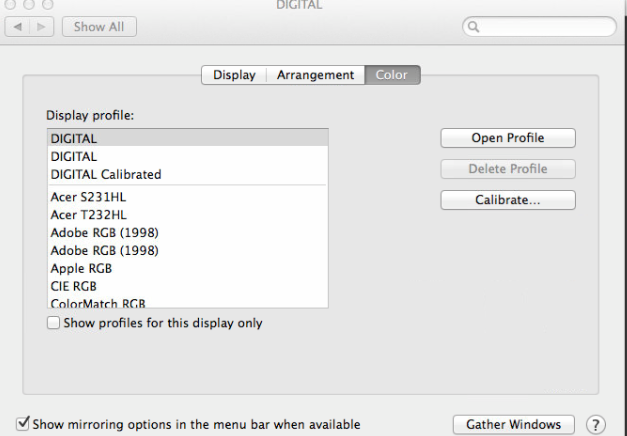
Keeping the OSX Dock Hidden will also help the Alignment.
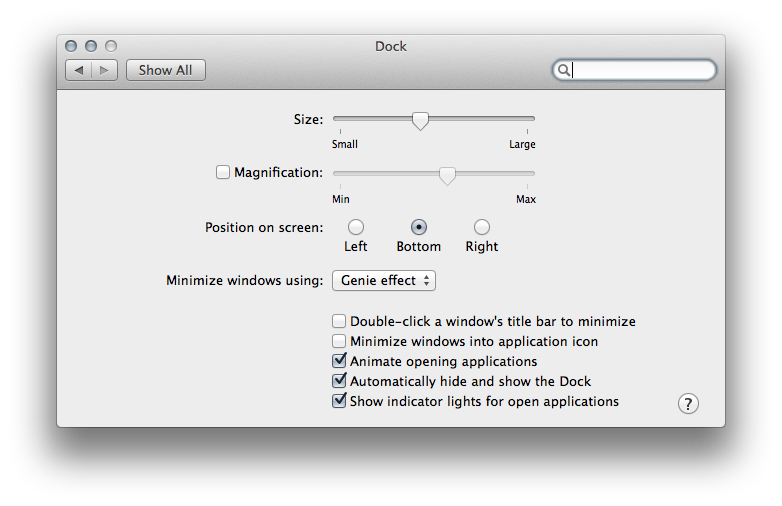
OSX 10.11.1 users be sure NOT to have "Automatically show and hide menu bar" checked in General System Preferences. As well as "Display have separate Spaces" checked in Mission Control System Preferences.

2. The "grey notch" that runs from the top left of the Raven Toolbar to the bottom, is there to show where the Pro Tools "Tracks List Window" should be aligned. If this is a couple pixels off, the Internal Mixer faders will not sync with the Pro Tools Mix Window.

If the "grey notch" is even a pixel off the faders will not sync up.
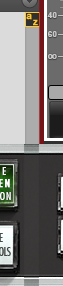
The Raven Internal Mixer faders will usually sync better if you have Track Colors on, so check the Mix Windows Views and the Color Palette and be sure the Track Colors are active.
For the Internal Mixer to align properly only the following can be checked in the Mix Window Views drop menu.
1. Inserts A-E
2. Inserts F-J
2. Sends A-E
3. Meters and Faders
4. Delay Compensation
5. Track Color
6. Comments
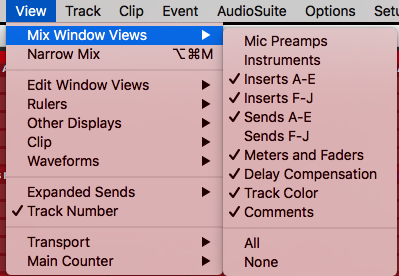
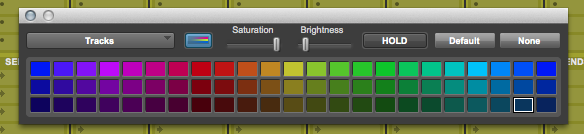
3. At the bottom of this page there is a Pro Tools Template file. Download this file then open up the desired session and go to the "File" menu and choose import session data. Then open the Raven Window Configurations Single PTX session and choose "Window Configurations" and hit OK.
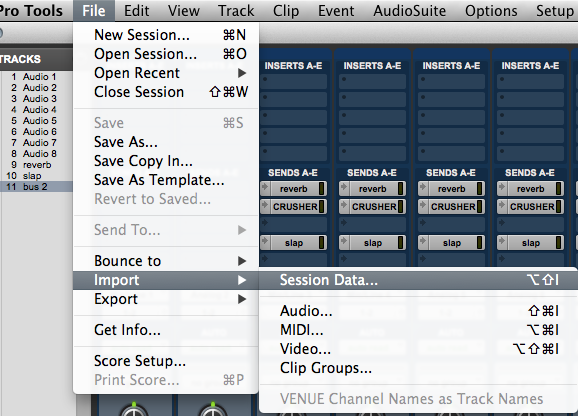
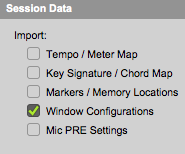
Select the Window Configurations by navigating to the Window/Configurations sub menu.
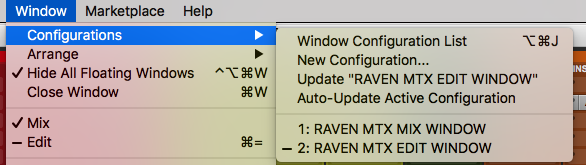
Comments
Please sign in to leave a comment.